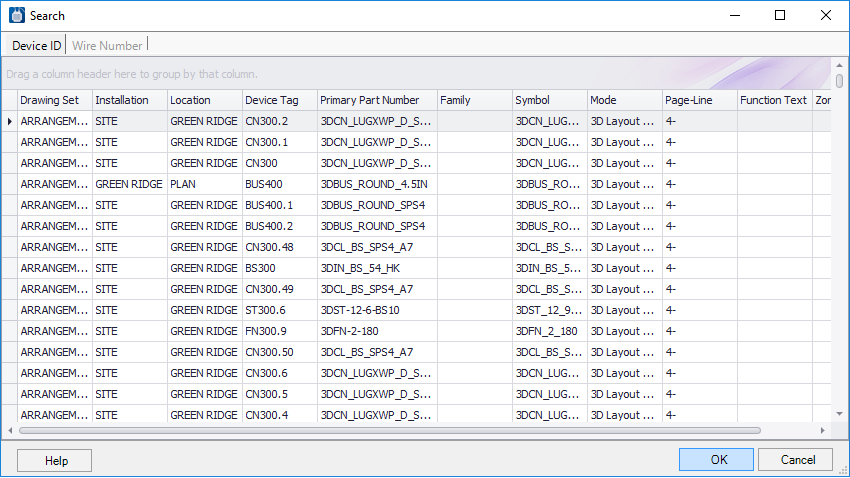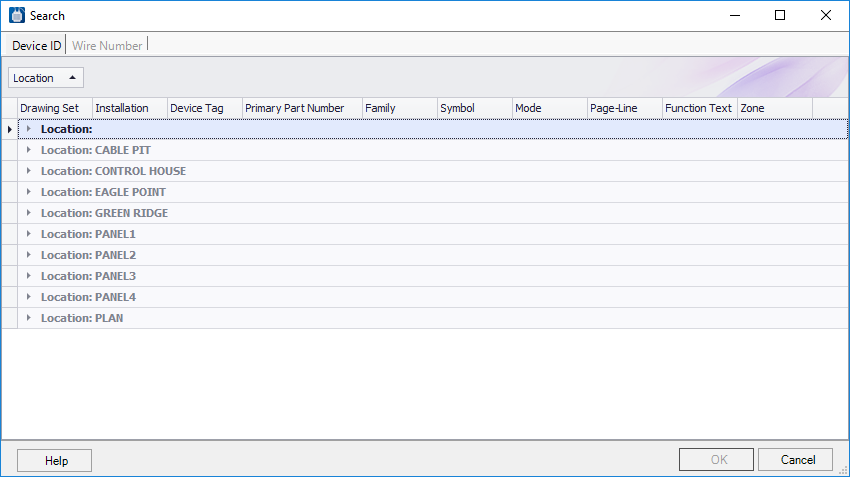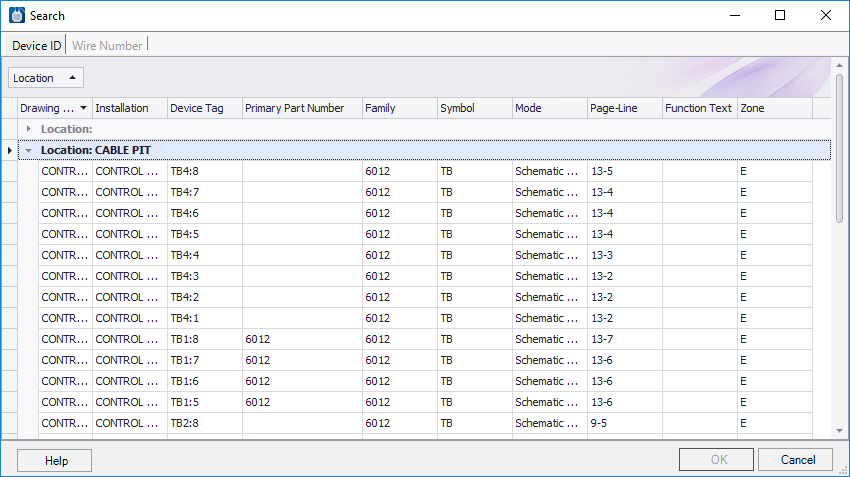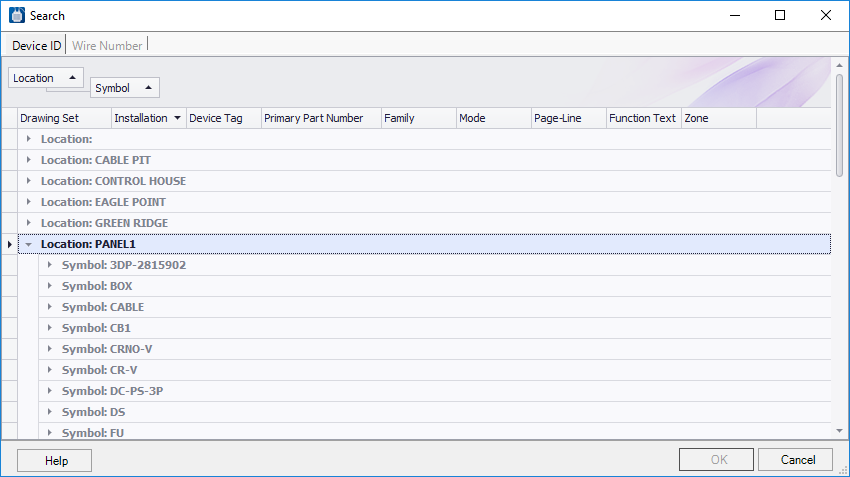Search
 Used to locate items within the
project by one or more parameters.
Used to locate items within the
project by one or more parameters.
Accessed from:
The Search dialog will appear, listing all the items in the project having a device ID. The user can arrange the dialog to filter and sort the items in the project to reduce the amount of scrolling needed to locate a given item.
To search for a specific type of symbol in a certain location, start by dragging the Location column heading into the top of the dialog where it says, Drag a column header here to group by that column. This produces a list of locations in the project.
Expand a node, such as CABLE PIT to see a list of all the items in that location.
To view only the items using a specific symbol, the user can further sort the list by dragging the Symbol column heading into the upper area. This produces a list within location that is sorted by symbol.
Expand a symbol name to see the list of items using the symbol. The user can double-click on an item to navigate to where that item is used.
Using this method, the user can drag multiple column headings to create a tree that sorts your project any way desired.
To clear the current search criteria, right click in the upper part of the dialog and select Clear Grouping from the menu.
There is a Wire Number tab in the Search tool that allows for similar sorting of wire numbers.